Configure a Drasi Debug Reaction
5 minute read
The Drasi Debug Reaction provides a simple Web-based UI that lets you see the current result of a Continuous Query as a table, and to see the Continuous Query results updating dynamically when changes to the Source data cause the Continuous Query result to change. The Drasi Debug Reaction is intended for use as a development and testing tool for people writing and testing Continuous Queries, not as a way to integrate with Continuous Queries in a production environment.
Requirements
On the computer from where you will create the Drasi Debug Reaction, you need to install the following software:
Creating the Reaction
To create a Reaction, execute the drasi apply command as follows:
drasi apply -f my-reaction.yaml -n drasi-namespace
The drasi apply command is how you create all new Drasi resources (in this case a Reaction). The -f flag specifies that the definition of the new Reaction is contained in the referenced YAML file my-reaction.yaml and the -n flag specifies the Drasi namespace in which to create the Reaction (Drasi must already be installed in that namespace).
Reaction Definitions
The YAML file passed to drasi apply can contain one or more Reaction definitions. Here is an example of a Drasi Debug Reaction definition:
apiVersion: v1
kind: Reaction
name: hello-world-debug
spec:
kind: Debug
queries:
hello-world-from:
message-count:
inactive-people:
In this definition:
- the apiVersion must be v1.
- the kind property tells Drasi to create a Reaction resource.
- the spec.kind property tells Drasi the kind of Reaction to create, in this case a Debug Reaction.
- the name property tells Drasi the identity of the Reaction and must be unique within the scope of Reactions within the target Drasi environment. In the above example, the name of the Reaction is hello-world-debug.
This table describes the other settings in the spec section of the Reaction definition:
| Property | Description |
|---|---|
| queries | Specifies the set of names of the Continuous Queries the Reaction will subscribe to. |
By default, the Drasi Debug Reaction will expose its Web UI on port 8080. If you wish to create an ingress for the Debug Reaction, please refer to the Ingress documentation for more information.
Inspecting the Reaction
As soon as the Reaction is created it will start running, subscribing to the specified list of Continuous Queries and processing changes to the Continuous Query results.
You can check the status of the Reaction using the drasi list command:
drasi list reaction
Or including a target namespace:
drasi list reaction -n drasi-namespace
This will return a simple list of all Reactions in the default (or specified) namespace and their overall status. For example:
ID | AVAILABLE
--------------------+------------
hello-world-debug | true
If an error has occurred during the creation or operation of a Reaction, the AVAILABLE column will contain the error text instead of true or false.
For more details about the Reaction you can use the drasi describe command:
drasi describe reaction hello-world-debug
This will return the full definition used to create the Reaction along with more detailed status information.
Viewing the Debug Reaction UI
Because the Drasi Debug Reaction is running inside a Kubernetes cluster, you need to enable access to the port through which you can view its Web UI. The easiest way to do this is to setup a port forward using kubectl and the following command:
kubectl port-forward -n drasi-namespace services/hello-world-debug-gateway 8080:8080
The -n flag specifies the Kubernetes namespace containing the Drasi environment where you installed the Reaction. The name used to reference the Reaction has the structureservices/<reaction_name>-gateway.
This will make the Drasi Debug Reaction UI available through port 8080 on the computer where you ran the port forward command. Assuming this is your local computer, you can open the Drasi Debug UI by browsing to the address http://localhost:8080, where you will see the Debug Reaction UI shown here:
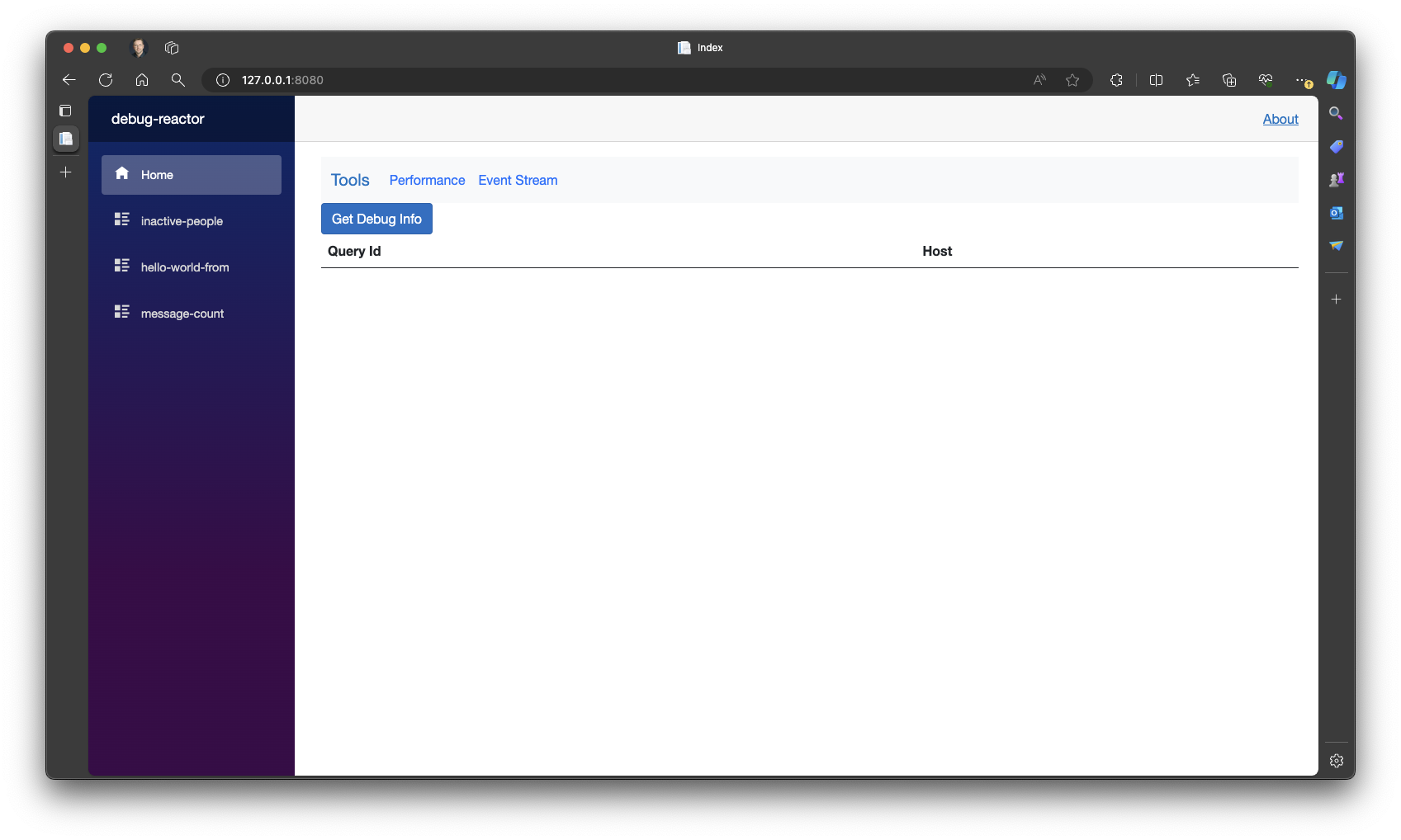
On the left hand side is a menu listing the three Continuous Queries contained in the Reaction definition. Select one of the Continuous Queries in this list and the right hand pane will show the current results of the selected Continuous Query.
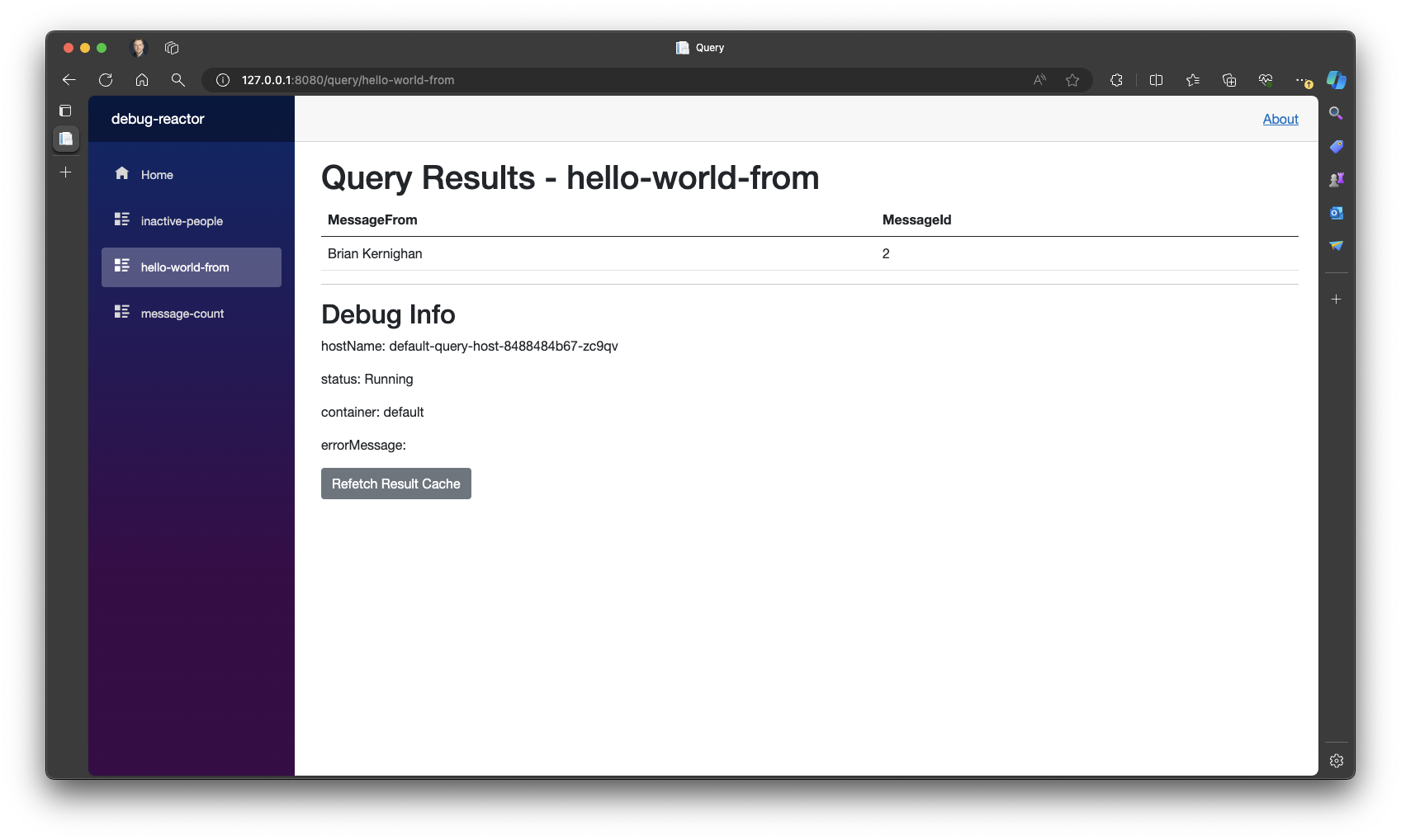
If changes occur to the result of the selected Continuous Query while you are viewing it in the Drasi Debug Reaction, you will see the table content update dynamically.
At the top of the left sidebar, you can view the raw event stream received by the Reaction by clicking on the Event Stream button. The results are displayed in packed format.
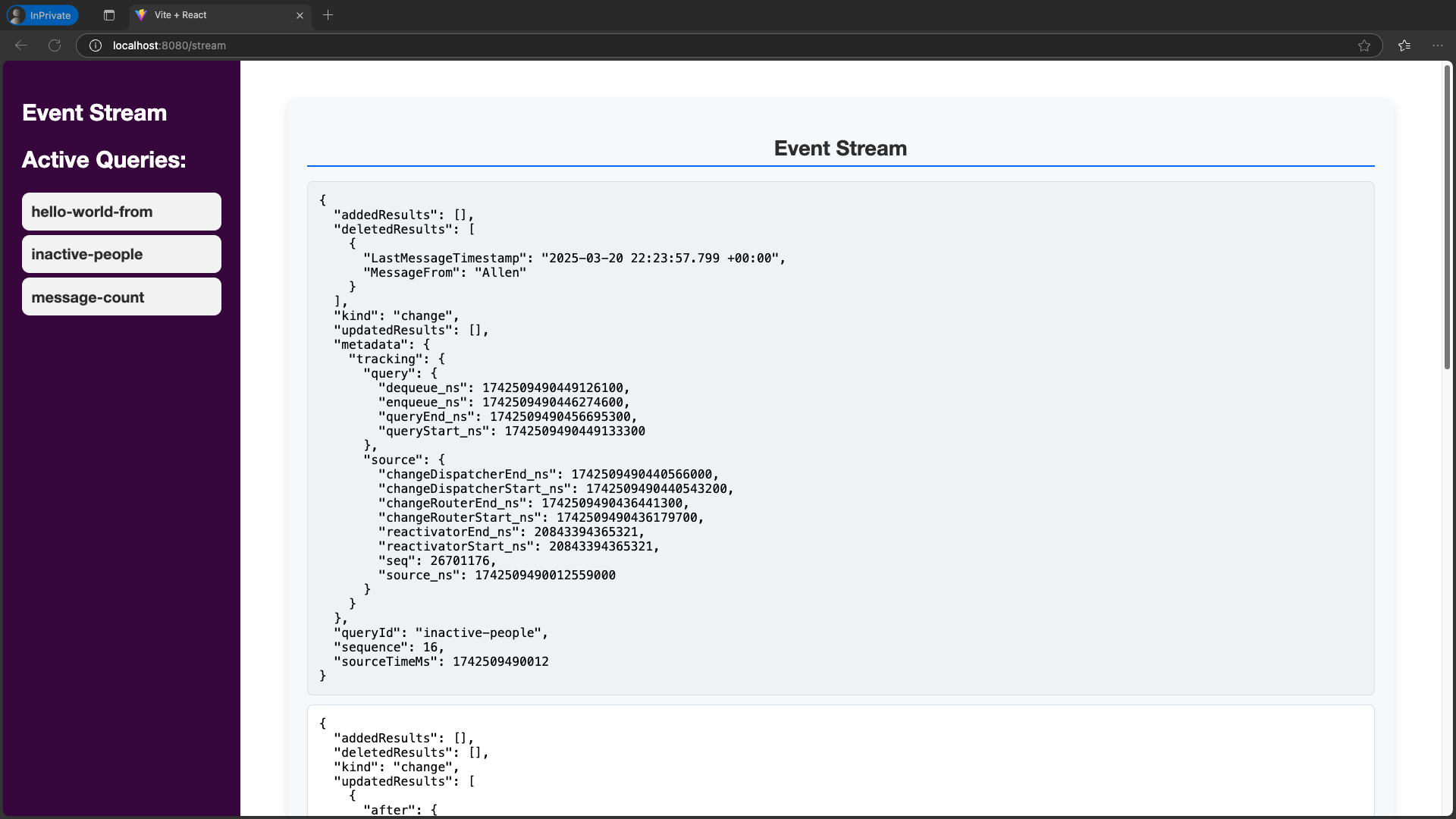
Modifying the Reaction
Currently, Drasi does not support the modification of existing Reactions. You must Delete the Reaction, make changes to the Reaction definition file, and Create the Reaction again.
Deleting the Reaction
To delete a Reaction you use the drasi delete command. There are two ways to do this.
Firstly, you can specify the type of resource (Reaction) and its name, for example:
drasi delete reaction hello-world-debug
Secondly, you can refer to the YAML file(s) that contain the definitions used to create the Reaction(s):
drasi delete -f my-reaction.yaml <file2.yaml> <file3.yaml> <...>
This is a convenience, especially if a single YAML file contains multiple Reaction definitions.
If the Reaction is not in the default Drasi namespace, you should specific the target namespace using the -n flag as usual:
drasi delete -f my-reaction.yaml -n drasi-namespace
Feedback
Was this page helpful?
Glad to hear it! Please tell us what you found helpful.
Sorry to hear that. Please tell us how we can improve.